Who doesn’t love shortcuts? You know we do. You won’t find any shortcuts to success in this article, but we’ve got something better. Any entrepreneur knows the struggle of using excel. Let’s not kid ourselves, it takes a whole lot of time off our hands. Microsoft Excel is one dragon that every business knight needs to conquer and defeat. Not so sure about your skills? Don’t worry, we have a solution. All you need is to master some basic tricks and you’ll soon be the Excel Guru. Since being familiar with this program is such a necessity in the business world, here are some hacks to make things a bit easier.
1. Selecting Everything Quicker
Microsoft Excel is a great program and can be quite useful. However, there are some shortcuts that make things easier while using it. You don’t want to be there all day, do you? Being an entrepreneur takes enough energy as it is. So, the first trick would be selecting text in just one click. If you’ve used Microsoft Word, you might be familiar with Ctrl + A. This can be used in Excel as well. Use the shortcut once to select a table and twice if you need to select the entire sheet. It will save you tons of time, trust us.
2. All the Math Functions
Mathematics is obviously a huge part of Excel. It’s probably considered the foundation of the program so if you need to start with tricks, this is the right place. Business spreadsheets require these so math formulas can be useful. How to figure out the formulas for a function? All you have to do is first select the desired cell with a formula which also includes the cells you want Excel to calculate for you.
3. Column Resizing in A Jiff
Have you spent time entering data only to realize hours later that the information isn’t even readable? We’ve been there too. This happens because the column ends up being too small. Avoid clicking and dragging each column separately. You can solve this issue by simply selecting all of the columns and then hovering over to the right of the column. Just double click after that and you’re done.
4. Inserting the Current Date
You’re probably used to minimizing your sheet to look at the date on your monitor. You don’t have to waste time doing that anymore. Instead of looking for the date separately and typing into the cell, use Ctrl +; and it will automatically appear. If its the cell type that needs the current date, use =Today().
5. Combining Text and Manipulating
This shortcut is considered an advanced one and is used by “experts”. However, it's really not that hard to use. Excel is not only all about numbers and handling them, but it does the same to text pretty well. For example, if its cells B2 and B3 you want to combine, =A2&”-”&”-”&C2.
6. Putting in Comments Easily
If you need a faster way to insert comments in the Excel sheet, we have something. Sometimes after completing a sheet, you might notice that some things might not be how they’re supposed to be. Don’t worry, you can always leave in comments for the person. Simply hit Shift + F2 to add a quick comment.
7. Multiple Sheet Changes
There will come a time where you need to make the same change to various sheets. Don’t just write down a change to make later. You can do it within a few seconds by hitting Ctrl after clicking on one tab. Select all the other sheets. Make whatever changes on one sheet and the same will be replicated on the rest.
8. Dealing with Categories
You can use Pivot tables in the case of categories. This is a pretty simple Excel trick. Under the Insert tab, select Add a pivot table. After that is done, click and drag all the data you want to be summated. It's as easy as that.
9. Starting New Lines in One Cell
You probably already know that clicking enter will not give you the next line in Excel. This is not Microsoft Word, of course. Pressing enter will take you the next cell instead. If you want to move to the next line, click Alt + Enter while typing and it will direct you to the next line.
10. Multiple Rows and Columns
At times, you will need to have several rows and columns at once. Instead of adding them one-by-one as you enter data, highlight the number of already present rows that you’d like to add and click insert. The same number of rows or columns will be added below.
There you have it, entrepreneurs! We hope you learned something about Excel and its tricks and hope you enjoy saving time using them too.





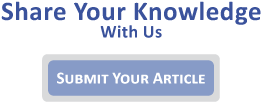

Leave a Reply: